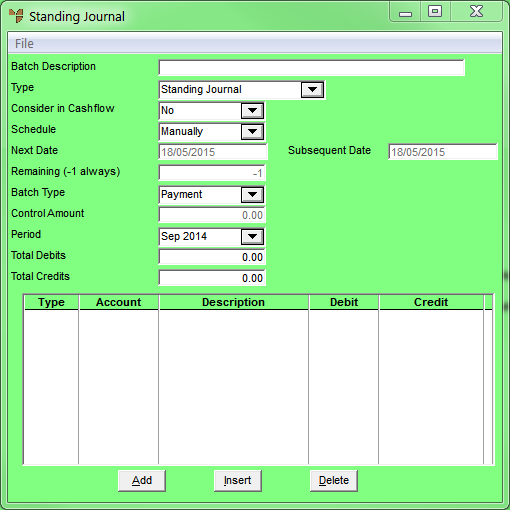
A standing journal template can contain one or multiple journal entries. Although you use the same initial screen to create a new template for each transaction type (payments, journals and receipts), you should not mix transaction types in the same template.
Micronet displays the Standing Journal screen.
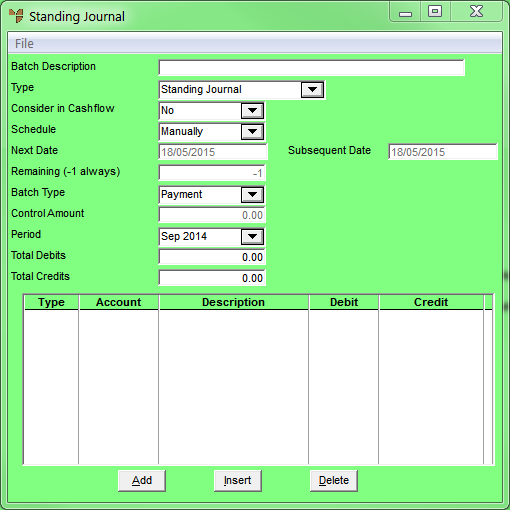
|
|
Field |
Value |
|
|
Batch Description |
Enter a meaningful name for the standing journal template. This description prints on the General Ledger Transaction Audit Report. |
|
|
Type |
Select the template type:
|
|
|
|
Technical Tip If you create a Standing Journal Accrual type batch, you load the reversal batch the next month by selecting GL TRANSACTIONS | GENERAL LEDGER TRANSACTIONS and then selecting FILE | LOAD BATCH. |
|
|
Consider in Cashflow |
Set this field to Yes. |
|
|
Schedule |
Select the frequency to post the transactions in this template, e.g. Daily, Weekly or Quarterly. For transactions that are not processed at regular intervals, select Manually. |
|
|
Next Date |
If you selected an option other than Manually in the Schedule field, enter or select the next date that the standing journals in the batch are to be processed. |
|
|
Subsequent Date |
Micronet calculates and displays the next Subsequent Date based on the Schedule assigned and the Next Date entered. |
|
|
Remaining (-1 always) |
Enter the number of times that this standing journal batch is to be processed. If you enter -1, the batch will run indefinitely. |
|
|
Batch Type |
Select the standing journal transaction batch type. Options are:
|
|
|
Control Amount |
If you want Micronet to check a control total for the batch, enter the control amount. Micronet compares this control total to the transactions entered and warns if the batch is being processed with an apparent out-of-balance total. Note that it is not necessary to enter a Control Amount. If a Control Amount is not entered, when posting the batch Micronet displays a warning that the batch does not balance with the Control Total. This field is only enabled if the Use Control Totals field on the General Configuration screen is set to Yes (refer to "Edit - General Ledger Config - General Ledger Setup"). |
|
|
Period |
Select the General Ledger period (month) for the batch to be posted to. This defaults to the current period as set on the General Configuration screen in company configuration (refer to "Edit - Program - General"). Micronet allows full post and pre-period journalising. Care should be taken when using this feature since your balances in accounts are affected. |
|
|
Total Debits |
Micronet displays the total debits of transactions posted. |
|
|
Total Credits |
Micronet displays the total credits of transactions posted. |